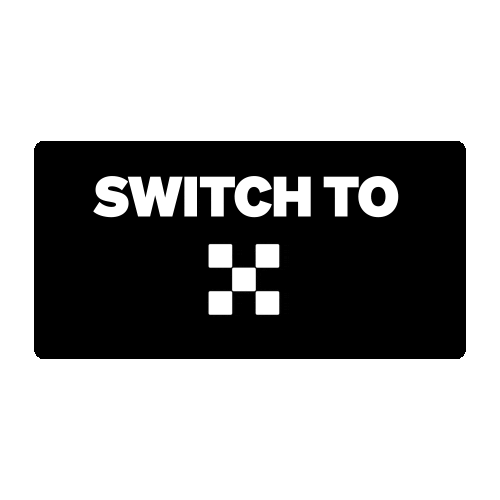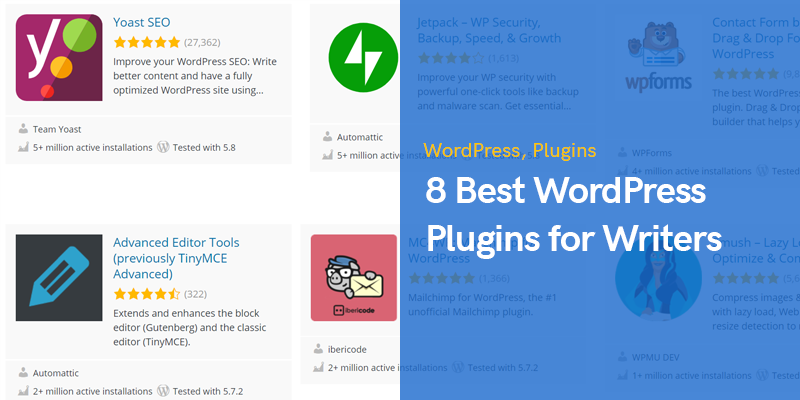
Best WordPress Plugins for Your Website: Make Your Site Even Better
WordPress is one of the most popular platforms for creating and managing websites. One of the main advantages of this platform is its flexibility and extendability through plugins.
WordPress plugins are tools that add new features and capabilities to your site, making it more functional and attractive for both you and your users. Let’s take a look at some of the best WordPress plugins that will help you improve your site.
Yoast SEO
Yoast SEO is one of the most popular and powerful SEO plugins for WordPress. It offers a wide range of tools for optimizing your content for search engines. With Yoast SEO, you can optimize page titles, meta descriptions, URLs, and much more. It also provides analytics and recommendations for improving your site’s SEO.
WPForms
WPForms is a plugin for creating feedback forms and contact forms on your site. It has a simple and intuitive interface that allows you to easily create any type of form, including contact forms, surveys, callback orders, and more. WPForms also integrates with various CRM and email services for convenient management of your data.
WooCommerceWooCommerce is the most popular plugin for creating online stores on the WordPress platform. It provides all the necessary tools for creating and managing an online store, including product management, orders, payments, shipping, and more. WooCommerce also supports many extensions and themes, allowing you to customize your store to your unique needs.
Jetpack
Jetpack is a comprehensive plugin that provides many useful tools for improving your site. It includes modules for protection against hacks, backups, analytics, image optimization, social media integration, and much more. Jetpack offers both free and paid plans, making it accessible to all types of sites.
Elementor
Elementor is a plugin for creating attractive and functional pages on your site without the need for programming knowledge. It provides a powerful visual builder that allows you to create beautiful layouts using drag-and-drop elements. Elementor also includes a library of ready-made templates, making the process of creating pages fast and easy.
Using plugins in WordPress is quite simple and intuitive. Here’s a step-by-step guide on how to use plugins in WordPress:
- Plugin Installation
The first step is to install the plugin on your WordPress site. To do this:
- Log in to the administrative panel of your WordPress site.
- Go to the “Plugins” section and select “Add New.”
- In the search bar, enter the name of the plugin you want to install.
- Click the “Install Now” button to start installing the plugin.
- After the installation is complete, click the “Activate” button to activate the plugin.
- Plugin Configuration
After activating the plugin, you may need to perform its initial setup. To do this:
- Go to the “Plugins” section and find the installed plugin.
- Usually, the plugin will have a “Settings” or “Plugin Settings” link. Click on it to go to the plugin settings page.
- Make the necessary settings according to your preferences and requirements.
- Some plugins may require entering a license key or connecting to certain services.
- Using Plugin Functionality
After installing and configuring the plugin, you can start using its functionality on your site:
- In some cases, the plugin adds new elements to the administrative panel, such as new menu sections or additional settings on the post/page editing screen.
- Other plugins may provide shortcodes that you can insert directly into the text field when editing pages or posts.
- Some plugins may automatically add functionality to your site without requiring additional actions.
- Updating and Managing Plugins
It is important to regularly update your plugins to access new features and security fixes:
- Go to the “Plugins” section and select “Installed Plugins.”
- In this section, you will see a list of all installed plugins. If there are any available updates, you will see a notification about them.
- To update a plugin, simply click the “Update Now” button.
Thus, using plugins in WordPress boils down to installing, configuring, and using their functionality on your site. Remember the importance of regularly updating plugins to ensure the security and optimal performance of your site.
Using the right plugins is a key factor in the successful development of your site on the WordPress platform. The plugins mentioned in this article represent only a small portion of the available tools, but they will provide your site with everything necessary for successful operation. Don’t hesitate to experiment with different plugins to find the ones that best suit your needs and goals.
Best WordPress Plugins for Your Website: Make Your Site Even Better
Самые популярные записи
- Cybersecurity Lesson: Protecting Your Computer from Hacking Threats
- Best Hosting Services for Your Site
- Best Sites for Trading Domain Names
- Effective monetization Google Ads
- Best WordPress Plugins for Your Website: Make Your Site Even Better
- Article Exchange Services Content Surfing
- Setting Up Virtual Machines: Top 5 Programs for Use
- The eBay Platform: Key Aspects for Successful Earning
- Fiverr Freelance Marketplace: Pros, Cons, and Quick Start
- Best Sites to Buy Domain Names
- Success on Amazon, claim your bonus
- Best Websites for Increasing Your Income
- Best Investment Platforms for Achieving Financial Success
- Top Sites for iOS, and Android App Development
- Comprehensive Guide to SEO Promotion via Cryptocurrency Exchanges
- Site Indexing: Effective Ways to Improve
- Binance: Your Path to Seamless Cryptocurrency Trading with Exclusive Discounts
- Top American Freelance Platforms: Land Your Dream Job
- Best Platforms for Social Media Promotion and Advertising
- Learning JSON: Usage, Best Resources, and Generators
- Copywriting Effective Methods for Online Business
- Developing Chatbots ,and Earning $5000: My Path to Success
- The best sites for programming and writing code
- Bybit: The Cryptocurrency Exchange of Dreams
- The World of Programming: A Beginner’s Guide
- Best Sites for Online Cryptocurrency Wallets: Safeguarding Your Digital Assets
- Learning Copywriting Exchanges: Manual Recommendations
- Feast on Success: The Ultimate Crypto Trading Foods!
- The Ultimate Guide to Protecting Your Mental Health in the Trading World
- NFTS: The New Vanguard – Rising NFT Artists Revolutionizing the Art Scene
- The Ultimate Guide to Living a Stress-Free Life and Trading in 2024 (Love)
- Unveiling the Tech Prophecies: A Visionary Glimpse into the Digital Destiny
- Crypto Trading: Master the Market with These 20 Tips!
- 9 Main advantages of trading Bitcoin and Cryptocurrency
- Boost Your Health with Blueberries: Discover the Sweet Benefits!
- Love and Lust: Boosting Your Trading Game